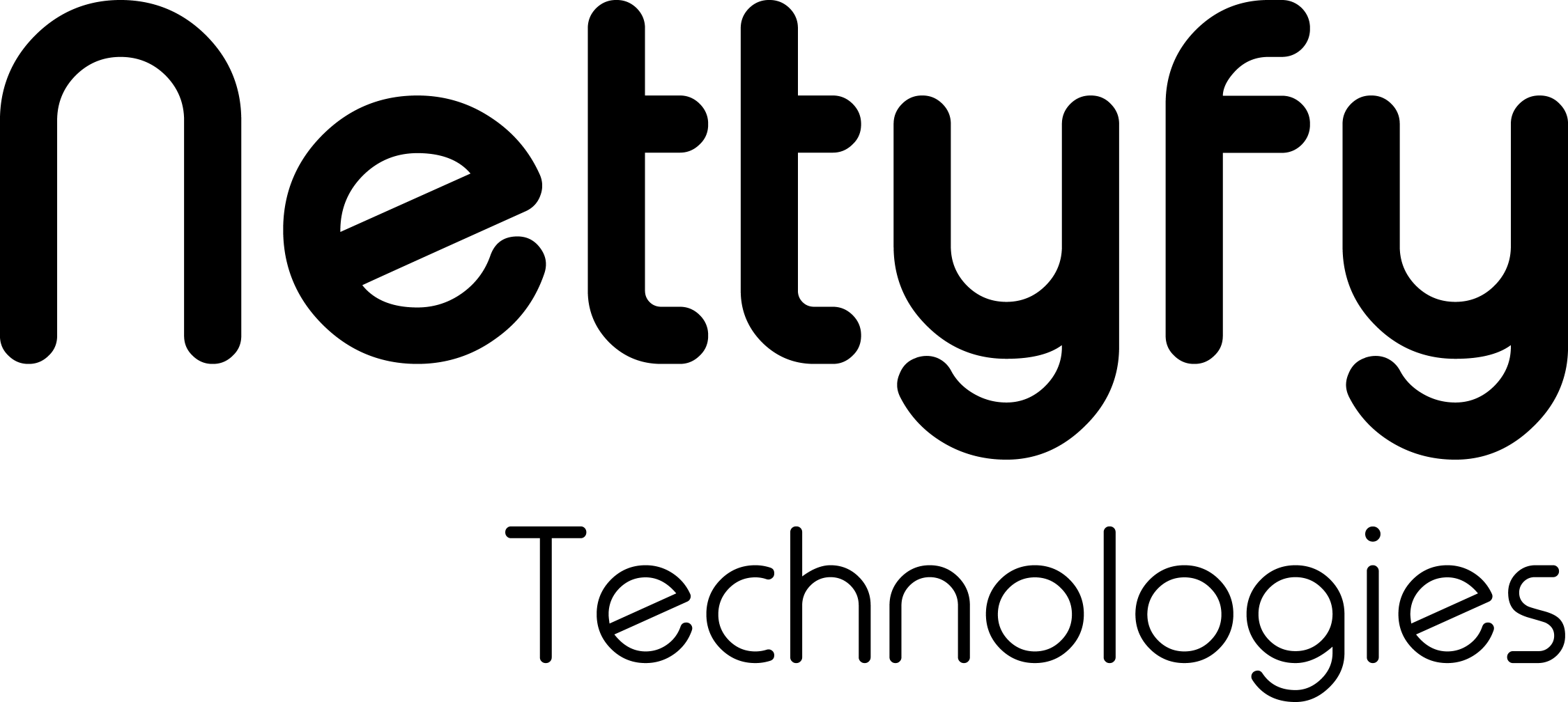How To Build Progressive Web Apps With React
In this article, we are going to discuss how to create Progressive web apps with React. As the Best Website Development Company in USA and India, explaining everything from what is PWA, Advantage of PWA and how to create Progressive web apps with React.
WHAT IS PWA ?
Progressive Web Application (PWA) is a type of web application that acts like a mobile app. Because it uses an offline/cache first approach, it is often faster and more reliable than other web applications. Because it focuses on caching, users can still access our application even if they don’t have an internet connection. Users can also add our app to their home screen on their tablet or smartphone and use it as a native application.
ADVANTAGES OF PROGRESSIVE WEB APPS
1. Reduce Development Costs, Deliver Faster 2. Progressive Web Apps are Lightweight and Fast 3. Increase Page Ranking 4. Offline Access 5. Multi-Platform Support 6. Storage Space Not A Necessity 7. Native App Look and Feel
You can get a detailed understanding of the advantages of progressive web applications here.
HOW TO CREATE PROGRESSIVE WEB APPS WITH REACT
React, an open-source JavaScript library originally developed by Jordan Walke of Facebook in 2013, is now available as an open-source project. React was created to build user interfaces quickly, easily, and scalable.
React allows you to create large, extensible web apps that support hot-reloading. This means your app will continue to run even if you make changes at runtime. This is especially useful for tweaking UI functionality. React’s ‘Learn once and write anywhere’ principle is another great feature that allows you to build UI using React.
Step 1: Set Up A Simple React App

As we are going to create a PWA app in ReactJs. You will require a “create-react-app” package installed globally in your system. It will be used to create the React App boilerplate.
To install “create-react-app” npm install -g create-react-app Create a project using the below command : create-react-app PWA-task-manager
Step 2: Register A Service Worker
So, CRA provides you all the tools for handling the question of how to create a PWA with React. But how to make a React progressive web application runnable in the offline mode? You have to configure the auto-generated service worker file – register it.
// If you want your app to work offline and load faster, you can change // unregister() to register() below. Note this comes with some pitfalls. // Learn more about service workers: https://bit.ly/CRA-PWA serviceWorker.unregister();
Here, you can see that the serviceWorker is not registered yet. You have to change the unregister() call to register(). So, the question of how to create a PWA with service workers using React is solved. Let’s go to the next one that concerns web app manifest.
Step 3: Adding Manifest File
The manifest.json, in the public folder, has all the metadata that controls how your app looks to the user and defines its appearance at the launch. For Example, Splash Screen like native apps, app icons that are shown on your launcher, theme color, etc.
Some properties need to be filled. Here’s the list, ● short_name: It will be your app’s home screen name ● name:: This name will be used to ask the user Add your_app_name to Home Screen ● icons: Various sizes and paths of icons to be used across different types of devices. ● start_url: This is the page from where your app will be launched. ● display: It specifies how the app’s customized view. If you want to show the app much like the native, the value for this property will be standalone ● theme_color: This is the color of the browser’s toolbar when an app is loaded in a browser ● background_color: This will be the color of the splash screen when the PWA is installed and launched from the home screen.
Sample manifest.json file: { “short_name”: “PWA”, “name”: “PWA”, “icons”: [ { “src”: “favicon.png”, “sizes”: “64×64 32×32 24×24 16×16”, “type”: “image/x-icon” }, { “src”: “favicon.png”, “sizes”: “192×192”, “type”: “image/png” }, { “src”: “favicon.png”, “sizes”: “512×512”, “type”: “image/png” } ], “start_url”: “.”, “display”: “standalone”, “theme_color”: “#000000”, “background_color”: “#ffffff” }
Then the manifest file needs to be included in the index.html file as below.
Step 4: Check PWA Working
As we show working on the audit tab. We enable progressive web app options only. after setting up everything like the above steps. it will show PWAs enabled in the generated Audit.
Now, you can go to the Network tab in your chrome browser and go online to offline. and refresh the page. you will see that the app is working fine as before.
The reason for it’s working in offline mode, service-workers pre-cache all key sources and it will load from the stored cache when not found the online source. it will get the update if anything got a change in source in the live mode.
CONCLUSION:
This article will cover many interesting topics related to progressive web apps and how to create PWAs with React. Progressive web app development is more efficient in terms of resources. This is the perfect time to profit from this promising and robust technology.
Our team can help you with progressive web application development if you are looking for PWA solutions for your business.